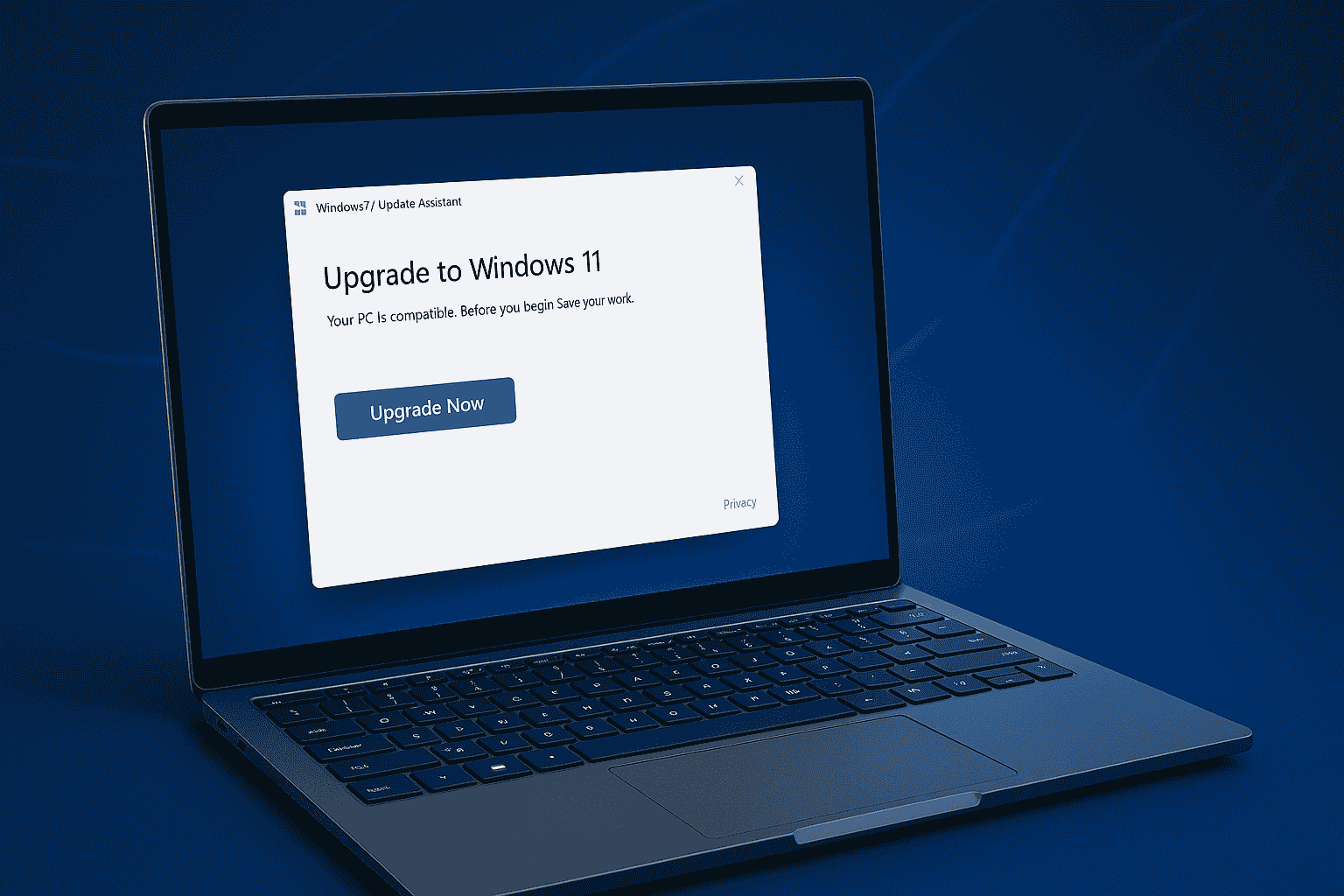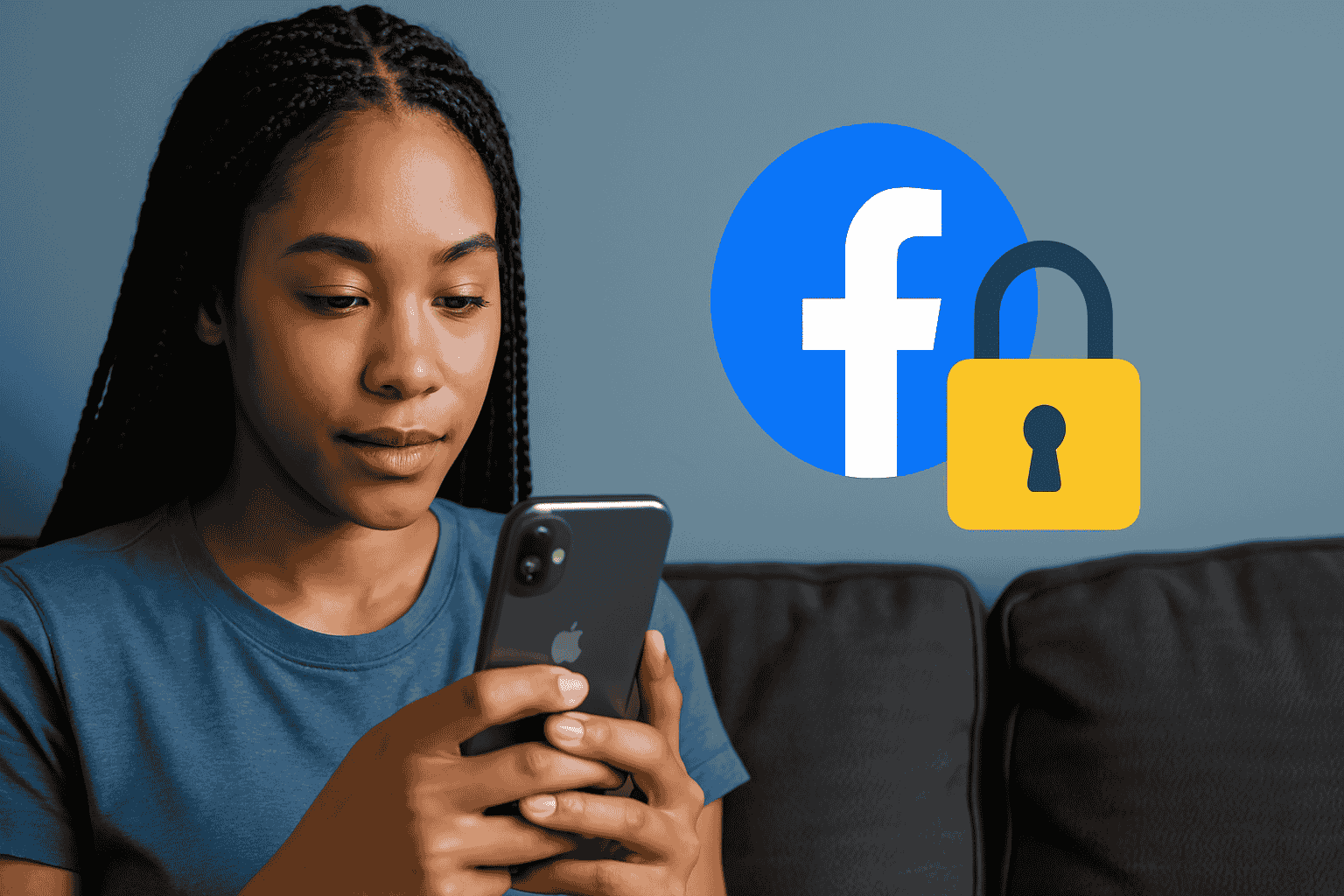
In 2025, online privacy isn’t just a buzzword—it’s a necessity. With the rise in digital footprints, cyberstalking, identity theft, and even targeted advertising, more users are becoming cautious about what they share on social media. Facebook, being one of the most widely used platforms, is often the first place people look to tighten their online presence. That’s where learning how to lock Facebook profile comes into play, giving users a simple yet powerful way to protect their personal information from strangers.
That’s where Facebook’s profile locking feature comes in.
So, what exactly is profile locking on Facebook?
It’s a privacy feature that allows users to limit what strangers can see on their profiles. When you lock your Facebook profile, only your friends will be able to view your full-size profile and cover photos, posts, stories, and more. If you’ve ever wondered how to lock Facebook profile to keep your personal content safe, this feature is your go-to solution. Any information meant for the public—like your bio or thumbnail profile photo—remains minimal, offering an added layer of control over your digital identity.
There are several benefits to locking your Facebook profile:
- It hides personal details like photos, albums, and posts from people you’re not connected with.
- It protects your profile pictures and cover photos from being misused or downloaded.
- It reduces unwanted friend requests and messages from strangers.
- And most importantly, it offers peace of mind, knowing that your profile is no longer fully accessible to just anyone browsing Facebook.
Whether you’re using an iPhone or an Android device, the steps are straightforward. This guide will walk you through the entire process in detail—so you’ll learn exactly how to lock Facebook profile on both platforms in 2025.
Let’s get started.
What Happens When You Lock Your Facebook Profile?
Locking your Facebook profile in 2025 is one of the most effective privacy tools offered by the platform. It’s especially useful in a time where personal data misuse, identity theft, and unwanted social attention are real concerns. However, before diving into how to lock your Facebook profile, it’s important to understand exactly what changes take place once you enable this feature.
Let’s break it down step by step.
1. Only Friends Can View Full-Size Profile and Cover Photos
When you lock your profile, your full-size profile picture and cover photo become viewable only to your Facebook friends. To strangers or people not on your friends list, these images are shown as tiny thumbnails—meaning no one can click and view them in high resolution or download them easily.
This is especially helpful if you’re concerned about your images being misused or copied without consent, a problem that many users, particularly women and teenagers, have reported over the years.
2. Posts and Stories Are Hidden From Non-Friends
Once you lock your profile, your past posts, future posts, and stories are only visible to people on your friends list. Whether it’s status updates, shared links, personal opinions, or family photos, no one outside your network will be able to see that content. If you’re figuring out how to lock Facebook profile to keep your older posts private, this setting automatically adjusts everything for you.
Even the posts you’ve previously shared publicly will automatically be set to “Friends only” when your profile is locked.
This means:
- No need to manually change privacy settings post-by-post.
- Peace of mind that your moments stay within your circle.
- Reduced risk of data scraping or people taking things out of context.
3. Limited Timeline Visibility
Normally, anyone can scroll through your timeline and see what you’ve been up to. But with profile locking, your timeline becomes restricted territory.
Non-friends cannot:
- View your full timeline history
- See your tagged posts from others (unless they’re public or tagged friends)
- Go through your old photos and videos
This provides you better control over your online presence and past activity—something that’s especially valuable if you’ve been active on Facebook for many years.
4. What the Public Can Still See
Now, locking your profile does not make you invisible. If you’re wondering how to lock Facebook profile while still allowing some level of visibility, here’s what non-friends will still be able to view:
- Your name
- Your profile thumbnail image (not full-size)
- Your general bio (if set to public)
- Your “Add Friend” and “Message” buttons
So while you significantly reduce what people can access, your profile still shows up in search results and suggestions. This ensures that people can still connect with you if you want, but without revealing your private content.
5. Misconception: Locking ≠ Disappearing From Facebook
One of the biggest myths around profile locking is that it makes you completely invisible on Facebook. That’s not the case. Understanding how to lock your Facebook profile can help clarify this misconception.
Here’s what profile locking does NOT do:
- It doesn’t remove your profile from search.
- It doesn’t stop others from sending friend requests.
- It doesn’t block messages from people you’re not connected with (you’ll still get message requests).
- It doesn’t affect Facebook Groups or Pages you’re part of—your activity there may still be visible based on group/page settings.
That’s why, even after you lock your Facebook profile, it’s recommended to review your privacy settings under “Settings & Privacy” for tighter control.
🔑 Why This Matters in 2025
Social media threats have evolved. With AI tools capable of scraping data and even mimicking your online persona, privacy features like profile locking are no longer optional—they’re essential.
For those wondering how to lock facebook profile effectively, understanding what the feature does is the first crucial step.
Locking your profile is a proactive measure to:
- Stay secure from fake profiles and impersonation
- Prevent strangers from misusing your content
- Control your online footprint in an increasingly public internet
If your goal is to enjoy Facebook without the fear of oversharing or unwanted attention, this feature gives you that control.
If you’re wondering about the security of digital IDs and the potential misuse of AI in creating fake identities, it’s crucial to check out our detailed blog on Fake Aadhaar With ChatGPT? Here’s the Truth. This article covers everything you need to know about the security risks in digital identification.
How to Lock Facebook Profile on iPhone (2025 Guide)
In today’s digital age, maintaining control over your personal data is more important than ever—especially on platforms like Facebook, where so much of your life is shared online. If you’re using an iPhone and wondering, “how do I lock my Facebook profile on iPhone?”, you’re in the right place.
Below is a step-by-step guide on how to lock Facebook profile in 2025, making sure your profile is secure and only visible to those you trust.
📲 Step-by-Step Instructions
🔹 Step 1: Open the Facebook App
Begin by launching the Facebook app on your iPhone. Make sure you’re signed into the account you want to lock. If you haven’t updated the app recently, head over to the App Store and install the latest version to ensure compatibility with Facebook’s 2025 privacy features.
⚠️ Why the latest version matters: Facebook frequently updates its interface and privacy tools. Using an outdated app may prevent you from accessing the “Lock Profile” feature or cause it to appear under a different section.
🔹 Step 2: Tap on Your Profile
Once inside the app, tap your profile picture in the top-left corner or access it by tapping the menu (☰) and selecting “See Your Profile.” This will take you directly to your timeline where all your personal info and posts are displayed, and from here, you can easily follow the steps on how to lock Facebook profile for better privacy.
🔹 Step 3: Tap the Three Dots (…) Beside “Edit Profile”
Right under your profile picture and bio, you’ll notice an ellipsis (three-dot menu) next to the “Edit Profile” button. Tap on it to access additional settings related to your profile.
This section includes options for managing your profile links, story settings, and—most importantly—the option to lock your profile, which shows you how to lock Facebook profile and restrict visibility to only your friends.
🔹 Step 4: Select “Lock Profile”
From the list of options that appears, look for “Lock Profile.” In the 2025 version of the app, Facebook may highlight this with a padlock icon for better visibility. Tap on it.
If you’re unsure of how to lock Facebook profile, don’t worry—just follow these steps to ensure your profile is secure:
- You’re using the latest Facebook app.
- Your region supports the profile locking feature.
- Your account isn’t restricted or too new.
🔹 Step 5: Tap “Lock Your Profile” to Confirm
A confirmation screen will appear explaining what happens when you lock your profile. It will mention changes like:
- Only friends will be able to see your posts and stories.
- Your profile photos and cover photos will be hidden from strangers.
- Public will only see limited information.
To finish the process, tap “Lock Your Profile.”
That’s it! Your profile is now locked, and your privacy just got a major upgrade. ✅
🔐 Extra Tips for iPhone Users
- Keep your app updated: Go to App Store > Facebook > Update regularly.
- Clear app cache: If the option doesn’t appear, clearing the app cache or reinstalling can help refresh the interface.
- Enable Face ID or passcode for extra security under Facebook > Settings & Privacy > Password & Security.
How to Lock Facebook Profile on Android (2025 Guide)
📲 Step-by-Step Instructions
Locking your Facebook profile on an Android phone in 2025 is a simple process—but knowing exactly what to expect at each step can make things even smoother. Whether you’re new to the feature or just want to double-check the steps, here’s a complete breakdown of how to lock Facebook profile and ensure your privacy is fully protected.
🔹 Step 1: Open the Facebook App
Begin by opening the Facebook app on your Android device. If you haven’t updated the app recently, head to the Google Play Store and make sure you’re using the latest version. Facebook regularly updates its layout and privacy features, so having the most current version ensures you’ll see the “Lock Profile” option.
Tip: If you don’t see the option later on, updating the app is often the first fix.
🔹 Step 2: Visit Your Facebook Profile
Once the app is open, tap the profile icon at the top left of your home screen or select your name from the main menu. This will bring you to your personal Facebook timeline.
On your profile page, you’ll see your cover photo, profile picture, and other elements. From here, you can easily find the option to lock your profile and adjust your privacy settings if you’re wondering how to lock Facebook profile for more control over what others can see.
🔹 Step 3: Tap the Three Vertical Dots (More Options)
Just beneath your profile picture and name, you’ll see a small button with three vertical dots (⋮) — this opens a dropdown with additional options. It’s often labeled “More” or simply represented by the dots.
Note: On some devices or in different regions, the dots might be beside the “Edit Profile” button or below your bio. Look around the top of your profile.
🔹 Step 4: Tap “Lock Profile”
In the menu that appears, you’ll see various options like “Activity Log,” “Account Status,” and more. Look for “Lock Profile” and tap it.
You’ll then see a short message explaining what locking your profile means. Facebook will list the changes that will happen once your profile is locked—such as hiding full-sized profile pictures from non-friends and restricting who can see your posts.
🔹 Step 5: Confirm the Lock
After reviewing the explanation, tap the “Lock Your Profile” button at the bottom of the screen.
Once you do this, your profile will be locked immediately, and a confirmation message will appear. You can also check your profile afterward—Facebook usually displays a small badge or message letting you and visitors know that your profile is locked. If you’re unsure how to lock Facebook profile, you can always revisit these steps for reference.
What if You Don’t See the Option?
In some regions, the “Lock Profile” feature may not be available yet. If you’re wondering how to lock Facebook profile and can’t find the option, here’s what you can do:
- Update the app to the latest version.
- Switch to a browser like Chrome or Firefox and try accessing your profile there.
- Use Facebook Lite — this app version sometimes offers different settings.
- Check language settings — changing your Facebook language to English (India) can sometimes make the lock option appear.
🔍 Differences Compared to iPhone
While the basic process is almost identical across Android and iOS, Android users might notice:
- Slight UI differences: Android’s layout can vary by device manufacturer (Samsung, OnePlus, etc.).
- Button placement: On some Android phones, menu icons like the three dots may appear in a different position compared to iPhones.
- Notifications layout might differ post-lock.
That said, Facebook’s goal is to keep the locking experience consistent, so the actual functionality remains the same. So, whether you’re wondering how to lock Facebook profile on Android or iOS, the end result is the same—your profile will be secure.
Bonus Tips for Android Users
- Review other privacy settings under “Settings & Privacy” → “Privacy Shortcuts.”
- Disable public search visibility to make your profile harder to find via search engines.
- Check tagging settings to control who can tag you in posts and photos.
- Manage followers — by default, anyone can follow your public updates. Go to “Public Posts” settings to limit this.
How to Lock Facebook Profile via Browser (Alternate Method)
Not everyone prefers using the Facebook app, and sometimes, the option to lock your Facebook profile might not even appear within the app itself—especially on older or limited-feature devices. In such cases, if you’re wondering how to lock Facebook profile using a browser, it’s a simple and reliable workaround. Whether you’re on a mobile browser or using a desktop, this method ensures you still get access to Facebook’s privacy features.
Why Use a Browser to Lock Your Profile?
There are several reasons you might want to lock your profile using a browser instead of the app:
- App is outdated or unsupported on your device
- Device storage issues prevent installing or updating the Facebook app
- You’re using Facebook Lite, which may not show the lock option
- You’re on a shared or public computer and want to quickly adjust your profile privacy
- Regional restrictions might hide the lock option in your version of the app
Whatever the reason, if you’re unsure about how to lock Facebook profile, doing it through a browser is just as effective. The process is straightforward, and it gives you the same level of control over who can see your information, even if you’re not using the Facebook app.
How to Lock Your Profile on Facebook Without the App (Mobile or Desktop)
Follow these steps whether you’re using Chrome, Safari, Firefox, Edge, or any other browser:
✅ Step 1: Open Facebook in Your Browser
Go to www.facebook.com and log in to your account using your credentials.
Tip: If you’re on a phone, switch to desktop mode in your browser settings for better access to all features. On Chrome, tap the three dots in the top-right and select “Desktop site” to make it easier for you to figure out how to lock Facebook profile.
✅ Step 2: Go to Your Profile Page
Once you’re logged in, tap or click on your name in the top navigation bar. This will take you to your personal profile page.
You should see your profile picture, cover photo, timeline, and all other profile sections here—just like in the app.
✅ Step 3: Click the Three Dots (More Options)
Look for the three-dot icon (⋯) next to the “Edit Profile” or “Add to Story” button. Click or tap on it to open the dropdown menu.
This menu contains all profile-related tools and settings.
✅ Step 4: Select “Lock Profile”
In the list of options, locate and click “Lock Profile.”
If you don’t see it right away, scroll down a bit. The list usually includes items like:
- Activity Log
- View As
- Account Status
- And finally, Lock Profile
Once found, tap or click on it to proceed. If you’re unsure how to lock Facebook profile, these steps will guide you through the process easily.
✅ Step 5: Confirm the Action
A confirmation window will appear, explaining what locking your profile does:
- Only friends can see your full-size profile and cover photos
- Posts and stories will only be visible to friends
- The public will see limited profile info (just your name and thumbnail pic)
- The “Add Friend” button will still be visible
Click on “Lock Your Profile” to confirm.
Once done, Facebook will show you a confirmation screen, and your profile will now be locked.
Quick Note on Language Settings
Sometimes, the lock feature may not appear due to your language settings. If the option isn’t visible:
- Go to Settings & Privacy > Language
- Switch your Facebook language to English (India)
- Refresh the page and try again
This trick works for many users who are unsure how to lock Facebook profile if the option doesn’t show up initially.
💡 Pro Tip for Shared Devices
If you’re using a shared desktop or public computer (e.g., in a library or cyber café), make sure to log out of your Facebook account and clear the browser history once you’re done for added security.
Final Thoughts on Using Browser Method
Locking your Facebook profile through a browser is just as powerful as doing it via the app. The end result is the same—enhanced privacy, better control, and peace of mind knowing your profile is protected from prying eyes.
Whether you’re using an Android phone, an iPhone, or simply don’t have access to the app at all, this alternate method ensures you don’t miss out on important privacy features. Now, you know how to lock Facebook profile using a browser as well, giving you more flexibility with your privacy settings.
Profile Lock Not Showing? Here’s What You Can Do
So, you’ve followed all the steps—whether on iPhone, Android, or through the browser—and still don’t see the “Lock Profile” option? Don’t worry, you’re not alone. While Facebook’s profile lock feature is incredibly useful for improving privacy, it’s not available in all regions or for every user just yet. If you’re facing this issue, here’s a breakdown of why it might be happening and the workarounds you can try to still protect your information. For those wondering how to lock Facebook profile, keep reading to explore your options!
❌ Why Can’t I See the “Lock Profile” Option?
Before we jump into solutions, let’s look at the most common reasons why the lock feature might not be showing up on your account:
1. Region-Based Unavailability
The profile lock feature was initially launched in countries like India, Bangladesh, and a few others where users have higher concerns over digital safety. If you’re in a region where this feature hasn’t been rolled out yet, you may not see the option.
Even if your friend in another country can use it, it doesn’t guarantee you’ll see it too.
2. Outdated Facebook App
Another common reason is simply that your Facebook app is outdated. Newer features like profile lock usually arrive with app updates. If you haven’t updated the app in a while, head to the App Store or Google Play and install the latest version. Once updated, try checking again for the “Lock Profile” option. This could be a key step in learning how to lock Facebook profile if the feature wasn’t showing before.
Pro Tip: After updating, force close the app and relaunch it to refresh your settings.
3. Browser Compatibility or Cache Issues
If you’re using a browser—especially a mobile one—sometimes cache issues or unsupported browser versions can prevent certain Facebook options from displaying.
- Try clearing your browser cache and cookies
- Switch to another browser (e.g., from Chrome to Firefox)
- Use desktop mode on your mobile browser for better access to all features
Workarounds to Enable or Mimic Profile Locking
If the profile lock option isn’t available to you, these workarounds can help you either activate it or manually secure your profile with similar settings:
1. Switch Your Language to Hindi or Bengali
If you’re in South Asia or nearby regions and wondering how to lock facebook profile, this is one of the most effective tricks to make that feature appear on your account.
Here’s how:
- Open the Facebook app or website
- Go to Settings & Privacy > Language
- Change your language to Hindi or Bengali
- Close and reopen the app
- Navigate to your profile and check if the “Lock Profile” option appears
If it does, lock your profile and then switch back to English.
This trick works for many users where Facebook restricts the feature based on language/regional preferences. So, if you’re trying to figure out how to lock Facebook profile but the option isn’t showing, this could be the solution.
2. Use a VPN Temporarily
If the language switch didn’t work, try using a VPN (Virtual Private Network). A VPN can mask your location and make it appear like you’re accessing Facebook from a region where the lock feature is available (like India).
Steps:
- Download a trusted VPN app (like ProtonVPN or Windscribe)
- Connect to a server in India or Bangladesh
- Open Facebook in browser or app
- Visit your profile and look for the “Lock Profile” option
Once done, you can disconnect the VPN—it won’t impact the lock once it’s applied.
3. Use Manual Privacy Settings as a Backup
If none of the above tricks work, don’t worry—you can still manually customize your privacy settings to mimic the effects of a locked profile.
Here’s what you should do:
- Profile and Cover Photos: Set to “Friends” only
- Who can see your posts?: Set to “Friends”
- Who can send you friend requests?: Choose “Friends of Friends”
- Limit Past Posts: Use the “Limit” option to hide old public posts
- Timeline Review: Enable the option to review tags before they appear on your timeline
- Story Privacy: Set story visibility to “Friends” or “Custom”
While this method requires a bit more effort, if you’re still figuring out how to lock Facebook profile, these manual settings can help you secure your privacy in a similar way to locking your profile.
Quick Summary
| Problem | Solution |
| Lock feature not visible | Try changing app language |
| Region doesn’t support lock | Use VPN to switch region temporarily |
| Browser issues | Clear cache or switch browsers |
| App outdated | Update to the latest version |
| Still no lock option | Apply manual privacy settings |
Don’t get discouraged if you don’t see the profile lock button immediately. Facebook continues to update and expand its privacy tools, and while you may be wondering how to lock facebook profile, these workarounds often solve the issue until the feature becomes available globally.
Tips for Better Facebook Privacy in 2025
Lock profile + turn on these extra settings for better privacy:
- Review tags
Let Facebook ask you before showing posts where someone tags you. This helps you control what appears on your profile. - Limit old posts
Hide your older posts from people you’re not friends with. You can do this for all old posts in one go. - Hide friends list
Stop others from seeing who your Facebook friends are. Only you (or people you choose) can see your friend list. - Set posts to “Friends” only
Make sure your future posts are only visible to your Facebook friends, not to the public. - Manage friend requests smartly
Don’t accept requests from strangers. It’s better to only connect with people you know in real life. - Regularly update the Facebook app
Keep your app updated to get the latest privacy settings and security features.
If you’re wondering how to lock Facebook profile effectively, follow these steps to ensure your profile is more secure and only visible to your friends. By locking your profile, you add an extra layer of privacy, limiting what strangers can access.
How to Unlock Facebook Profile (If Needed)
If you ever want to make your Facebook profile visible to the public again, you can unlock it anytime. Here’s how:
- Go to your Profile
Open your Facebook app and go to your profile page. - Tap the “…” icon
Look for the three dots (usually next to “Edit Profile”). - Tap “Unlock Profile”
From the menu, select the option to unlock your profile.
Unlocking your profile restores its previous public visibility. Don’t worry—you can lock it again anytime if you want to regain privacy.
This is useful if you need temporary access for someone to see your profile or when sharing something publicly for a limited time.
In today’s digital world, AI tools have proven to be incredibly effective for enhancing security. If you’re looking for one of the most powerful AI tools in 2025, be sure to explore our guide on the Adelor AI Tool: The Only AI You’ll Need in 2025.
Conclusion
Now you know how to lock Facebook profile on both iPhone and Android devices. By following the simple steps, you can control who sees your personal information, posts, and photos.
Locking your profile offers numerous benefits, including enhanced privacy, better safety from unwanted attention, and greater peace of mind when using Facebook.Take charge of your online safety—lock your profile today and enjoy a more secure Facebook experience!
FAQs
How to lock Facebook profile if I don’t see the option?
If you don’t see the “Lock Profile” option, it could be due to regional restrictions or an outdated app version. Try switching the app language to Hindi or Bengali, updating the Facebook app, or using a browser on mobile/desktop to check again. As a last resort, manually adjust your privacy settings to limit profile visibility.
Is Facebook Profile Lock available in every country?
No, Facebook Profile Lock is not available in all countries. It is currently supported mainly in select regions like India, Bangladesh, and a few others. If it’s not available in your region, you might not see the option until Facebook expands the feature globally.
Can someone still message me after I lock my profile?
Yes, even if your profile is locked, people can still message you. However, depending on your privacy settings, their messages may land in your message requests instead of your main inbox.
Will my old posts become private after locking my profile?
Yes, when you lock your profile, your past public posts automatically become visible only to your friends. This helps protect your older content without needing to change each post manually.
Is locking my profile better than changing privacy settings manually?
Locking your profile is a quicker and more convenient way to apply multiple privacy restrictions at once. While manual settings give you more control, profile locking is ideal for users who want a one-tap privacy solution without going through each setting individually.